Menu bar¶
The menu bar is placed at top from QElectroTech interface. QElectroTech contains the
menus File, Edit, Project, Display, Settings, Windows and
Help. Each menu provides many different options.
Note
A brief description of each menu option can be read from help or information tool bar by hovering over the option with the cursor.
File menu¶
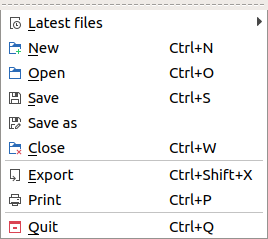
Figure: QElectroTech file menu¶
Edit menu¶
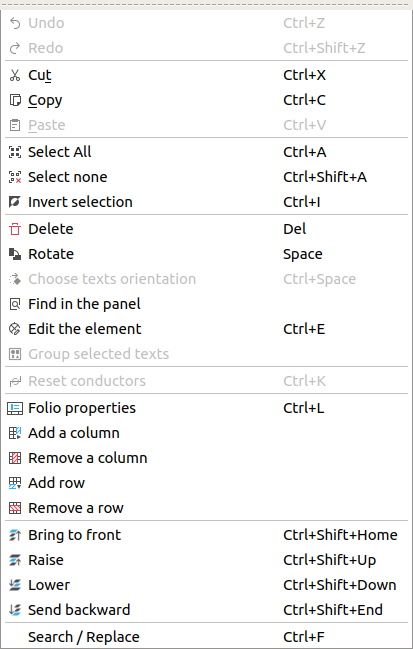
Figure: QElectroTech edit menu¶
Option |
Function |
Keyboard shortcut |
Icon |
|---|---|---|---|
Undo |
Undoes the previous action |
|
|
Redo |
Restores the undone action |
|
|
Cut |
Puts selected elements into the clipboard |
|
|
Copy |
Copies selected elements |
|
|
Paste |
Pastes elements from the clipboard into the folio |
|
|
Select All |
Selects all elements on the folio |
|
|
Select none |
Deselect all elements on the folio |
|
|
Invert selection |
Inverts selection of elements |
|
|
Delete |
Removes selected elements from the folio |
|
|
Rotate |
Rotates selected elements and texts |
|
|
Choose texts orientation |
Rotates selected texts to a specific angle |
|
|
Find in the panel |
Finds the selected element in the collections panel |
|
|
Edit the selected object |
Displays properties for the selected element / conductor |
|
|
Group selected texts |
|||
Reset conductors |
Resets the conductors path ignoring the user changes |
|
|
Folio properties |
Edits the properties of the folio |
|
|
Add a column |
Adds a column to the folio |
|
|
Remove a column |
Removes a column from the folio |
|
|
Add a row |
Adds a row to the folio |
|
|
Remove a row |
Removes a row from the folio |
|
|
Bring to front |
Brings the selection (s) to front |
|
|
Raise |
Aproachs the selection (s) |
|
|
Lower |
Moves away the selection (s) |
|
|
Send backwards |
Sends in the backwards the selection (s) |
|
|
Search / Replace |
Display Search / Replace panel |
|
Project menu¶
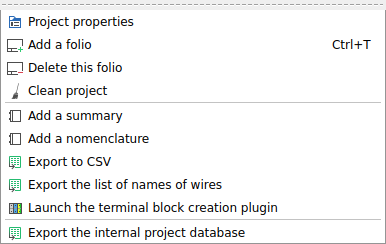
Figure: QElectroTech project menu¶
Option |
Function |
Keyboard shortcut |
Icon |
|---|---|---|---|
Project properties |
Display project properties PopUp window |
|
|
Add a folio |
Adds a new folio (drawing sheet) to the active project. |
|
|
Delete this folio |
Deletes the active folio (drawing sheet) of the project |
|
|
Clean project |
Purges the active project of unused elements and empty categories and templates |
|
|
Add a summary |
Creates an index table for the active project |
|
|
Add a nomenclature |
Creates a Bill Of Material (BOM) table for the active project |
|
|
Export to CSV |
Generates a |
|
|
Export the list of names of wires |
Generates a |
|
|
Launch the terminal block creation plugin |
|
||
Export the internal project database |
Generates a SQLite database of the active project |
|
Display menu¶
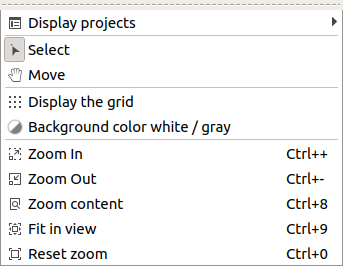
Figure: QElectroTech display menu¶
Settings menu¶
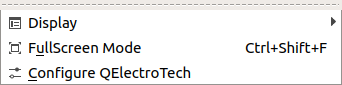
Figure: QElectroTech settings menu¶
Option |
Function |
Keyboard shortcut |
Icon |
|---|---|---|---|
Display |
Displays or hides toolbars and panels |
|
|
Full screen mode |
Displays QElectroTech in full screen mode |
|
|
Configure QElectroTech |
Allows specifying various parameters for QElectroTech |
|
Windows menu¶
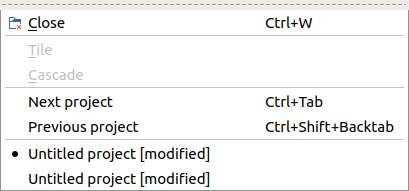
Figure: QElectroTech windows menu¶
Option |
Function |
Keyboard shortcut |
Icon |
|---|---|---|---|
Close |
Closes the current project |
|
|
Tile |
Adds a new drawing sheet to the active project. (Folio means drawing sheet) |
||
Cascade |
Deletes the active drawing of the project |
||
Next Project |
Activates the next project |
|
|
Previous Project |
Activates the previous project |
|
|
(Opened Projects) |
Below Previous Project QElectroTech list all opened projects to select the active project |
Help menu¶
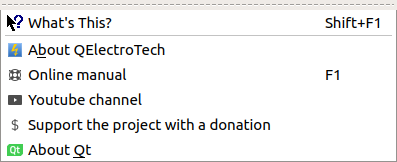
Figure: QElectroTech help menu¶

































