Element editor menu bar¶
The menu bar is placed at top from element editor window. The element editor contains the
menus File, Edit, Display, Settings, and Help. Each menu provides many
different options.
Note
A brief description of each menu option can be read from help or information tool bar by hovering over the option with the cursor.
File menu¶
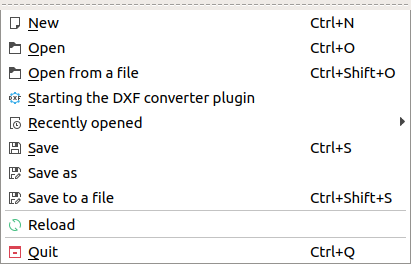
Figure: QElectroTech file menu¶
Option |
Function |
Keyboard shortcut |
Icon |
|---|---|---|---|
New |
Creates a new element |
|
|
Open |
Opens an existing element from collection |
|
|
Open from a file |
Opens an existing element from file |
|
|
Starting the DXF converter pluging |
Import element from DXF file |
|
|
Recently opened |
Open an element from history (recently opened files) |
|
|
Save |
Saves the current element changes (overwrites) |
|
|
Save as |
Saves the element as a new element from a library |
|
|
Save to a file |
Saves the Element as a different file on disk |
|
|
Reload |
Reloads the opened element (all changes which are not saved are lost) |
|
|
Quit |
Quits QElectroTech Element editor |
|
|
Edit menu¶
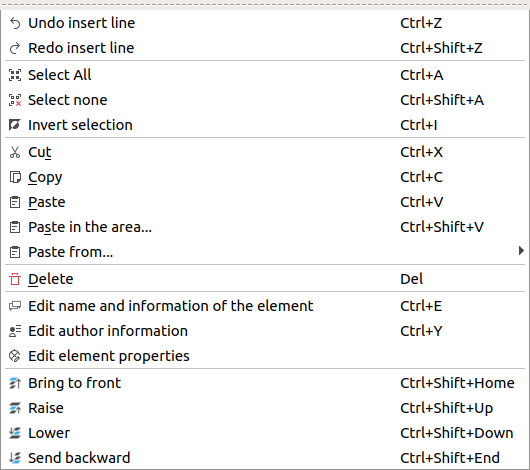
Figure: QElectroTech edit menu¶
Display menu¶
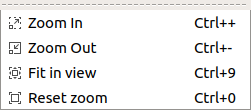
Figure: QElectroTech display menu¶
Settings menu¶
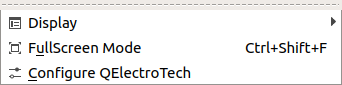
Figure: QElectroTech settings menu¶
Option |
Function |
Keyboard shortcut |
Icon |
|---|---|---|---|
Display |
Displays or hides toolbars and panels |
|
|
Full screen mode |
Displays QElectroTech in full screen mode |
|
|
Configure QElectroTech |
Allows specifying various parameters for QElectroTech |
|
Help menu¶
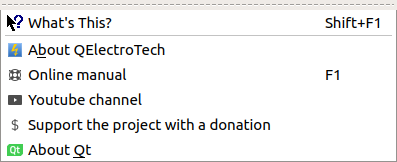
Figure: QElectroTech help menu¶










