Color selection¶
Basic color¶
QElectroTech provides a Select color PopUp window with some basic colors.
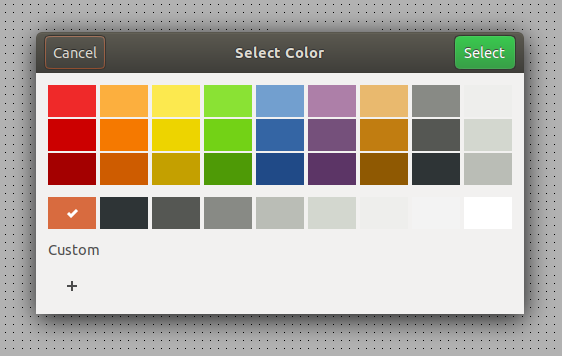
To select a color:
Click on the desired color.
Press Select button.
The Select color PopUp window is also provided with a custom section where the colors defined in the past are stored.
Custom color¶
QElectroTech allows customizing colors by defining the HTML code.
To define a custom color:
Press the buttom + from the custom color section of the Select color PopUp window.
Define the HTML code of the desired color in the text box.

Figure: QElectroTech custom color selection window¶
Press Select button to add the new color to the custom section of the Select color PopUp window.
Note
The custom color can also be defined visually:
The color scale can be defined by the scrollbar placed at left side.
The grays scale can be defined by a cursor click on the color scale.
See also
For more information about HTML color code, refer to online resources as: